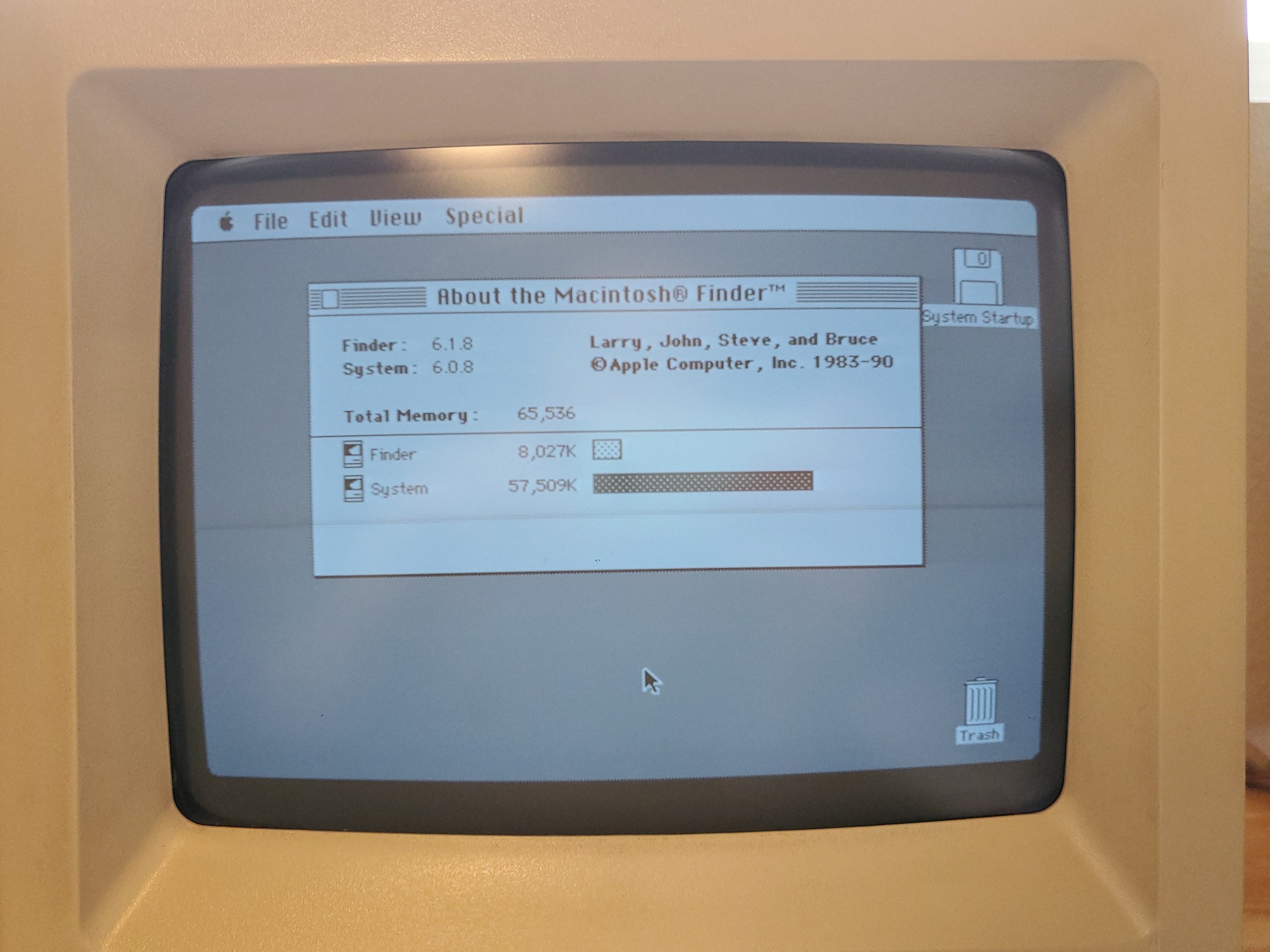In Part IV of this series I laid out some of my plans for upgrading the vintage Macintosh SE/30 I’ve been restoring.
I’d ordered a new GGLABS MACSIMM ROM replacement, to raise the system’s max RAM from 8MB to potentially 128MB. I’d also ordered 64MB of RAM, because as far as I knew only half the slots in my machine were functional, and I didn’t want to waste the money until I’d tested it out.
Installing the MACSIMM
Installing the MACSIMM is as easy as swapping RAM: gently unlock the clips that hold the original ROM SIMM in place to pop it out, then pop in the replacement. Here’s the original ROM SIMM:
Here’s the new MACSIMM:
And here’s it is installed in the SE/30’s motherboard:
The next order of business was to verify that the new SIMM worked. So I put everything back together and tried booting up the machine.
It didn’t work.
Instead of a pleasant chime and a Happy Mac, the machine made an awful sound and the display was staticky, snowy mess, commonly referred to as a “simasimac”. In my complete panic I didn’t think to take photos, but here’s some examples. This was the first time I’d started the machine since taking it apart and cleaning it, so it while it could have been a problem the MACSIMM, I couldn’t be sure.
I took everything back apart, reinstalled the original ROM, put it all back together, and was ecstatic that the machine came right back to life. So it was a problem with the MACSIMM, but what? I redid the whole process, and again, simasimac.
After some more research, I discovered in the installation guide for the Mac ROM-inator II (the competitor ROM that I didn’t buy) that there’s an extra hiccup when replacing the ROM on a SE/30. While the SIMMs are electrically compatible across a variety of classic mac models, the SE/30’s ROM board just happens to be physically thicker than normal. So the thinner replacement board doesn’t always make good electrical contact with the slot on the motherboard.
The solution, it turns out, is to ensure good contact by applying pressure to the back of the SIMM (the side without the chips). Since the SIMM is on the edge of the motherboard it’s still accessible even when installed, so I reached in, pressed as specified, then powered up.
It worked! Rather than the standard compact mac monotone startup sound, I was greeted by the II-era chime of my childhood.
Now, obviously leaving the case off and holding the ROM SIMM in place isn’t a long term solution, so time to find some other way to make sure it stays in place. Some users have 3D-printed special brackets to hold the SIMM, but I went with the simpler rubber-band approach:
It looks silly, but having rubber bands pull the SIMM in place is a common fix for this problem, and it works perfectly.
Upgrading the RAM
With the new ROM installed and tested, the next step was to upgrade the RAM. As I said before, I’d been lucky enough to find a good deal on four 16MB sticks, allowing me to bump this machine from its current 4MB to 64MB of RAM. Now in theory, if all of the RAM slots are actually working on this machine, I should be able to put in all the RAM I have and end up with 68MB.
Since older machines (especially the SE/30) can be picky about the order that RAM is installed, I decided my first test would be to install all 68MB of RAM with the new larger sticks in the known good slots and the old smaller sticks in the potentially bad slots.
First I popped out the old 4MB of RAM:
Here’s the new 16MB RAM SIMMs:
And together, here’s all 68MB installed:
Unfortunately it didn’t work. The machine booted to a Sad Mac image with an error code, complaining about the RAM. I tried different combinations of SIMMs, taking some out, putting them in different orders, but it didn’t help.
In the end, it seems the seller was right, there’s something wrong with four of the RAM slots. Rather than attempt a potentially tedious debugging and repair process right away, and glad that I hadn’t wasted the money on a full 128MB of RAM, I settled on just the straight 64MB:
As expected, with the broken slots left unpopulated, the machine booted straight away, confirming my upgrade to 64MB was a success:
As you can see, even though System 6 can only use 8MB of RAM, it still recognizes that there’s 64MB installed in the machine. It just makes it unavailable to running applications by claiming that the system is already using it.
Next Steps
With the new ROM, I’ve made the first of two planned upgrades to this machine. The only other upgrade I plan to make is to replace the dead hard drive with the SCSI2SD. Other than that, it is still my intent to restore everything else (case, CRT, floppy, etc.) to original specs, with the goal to make this machine look and operate like a brand new SE/30 from 1989.
Well, okay, except for this:
I mean, it’s just the power cable right? Who says I can’t have a green power cable?
Stay tuned for Part VI, where I replace the hard drive with the SCSI2SD.
/jon
Want to read from the beginning? Start at Part I.